12 Things You Never Knew Your Smartphone Could Do
For many, it's a ritual to wake up, grab your phone, and open Instagram. You start scrolling an endless feed, only to realize a while after that you need to get on with your day. But your smartphone can do more than just calling, messaging, and scrolling through social media, much of which is quite productive.
Modern phones are capable of doing things like controlling the gadgets in your smart home, for example. But even if you don't have a smart home, you can do plenty of cool things with a smartphone.
Some of those cool things are built into your phone out of the box. Other things require installing an app from the App Store or the Play Store. Give the compulsive social media scrolling a break and use your smartphone for something more productive or innovative.
In this guide, we cover 12 things you didn't know you could do with your smartphone.
You've probably edited videos on your phone before. There are tons of apps out there and you can also create cool stuff with Instagram's boomerang. But did you know you can create cool looping videos with the Clips app if you use an iPhone?
These aren't your basic run-of-the-mill looping videos. Here's how to make it happen:Start by recording a simple loop video and import it into the Clips app. Next, trim the beginning and end of the video so it loops by itself. Then, add more clips with the same movement. Finally, change an unexpected element of your video (for instance, scale or change an object).
If you need some help with editing, Apple has a tutorial for editing videos on the Clips app. Once you've created your video, you can directly post it on social media, share it with a friend, or save it on your device.
Ever had to drive a car parked for hours under the sun? The first few minutes are excruciatingly hot even with the AC turned on. Wouldn't it be awesome if you could cool down the car before you start driving?
You can do that, and a lot more, with Viper SmartStart. It essentially converts your smartphone into your vehicle's remote control. Installing the complete system allows you to unlock and start the car, open the trunk, find your car's location, and activate its security system, among other things. With Viper SmartStart installed, you'll have the option to prepare the car for a comfortable experience before you use it.
The app is available for both Android and iOS for free, but you'll need to invest in hardware and pay Viper's monthly service fee to use the system. The total cost of installing the system will also vary from installer to installer since it's not a DIY system.
Use your phone as a tape measure
Need to measure the length of an object, but don't have your tape measure handy? There's little to worry about when you have a smartphone. There are several mobile apps that can help you measure the length of an object by using the phone's camera.
For instance, you can use the Measure app on the iPhone to measure an object's length. The app uses augmented reality (AR) to calculate the object's dimensions. To use the Measure app:
Start by launching the app. Point your phone's camera towards an object. Keep adjusting the camera's angle until you see a white circle with a dot at its center. Then, bBring the dot over the starting point of the object. This is where it will start measuring from.
Next, press the Add (+) button. Move the phone across the object until the dot is on the other end of the object. Press the Add (+) button again when the circle is over the point where you want to end the measurement.
Have you ever driven when it's foggy or raining heavily? It's hard to see what's on the road. You want to drive as slowly and carefully as you can to avoid missing a turn and driving your car off the road. The good thing is that your smartphone can help.
You can use the Hudway app to display the directions on your windshield. Download the app on your Android or iOS device, enter the destination and let Hudway pull the correct directions. Place the phone on your car's dashboard so it can project the map onto the windshield.
Note that you should mount the phone properly so it doesn't fall off the dashboard. Also, place it appropriately so it doesn't keep you from seeing the road clearly. The app uses your phone's GPS, which means it will consume more battery, so be sure to keep your charger handy in case you need it.
No, you can't use your phone for treasure hunting. However, if you've lost a piece of jewelry or want to find a needle that rolled off your hand, you can use your smartphone as a metal detector.
You'll find a ton of metal detector apps on the Google Play Store and App Store. The apps are free, though not ad-free. Download one of those to your Android or iOS device and start your metal search by moving your phone around.
The app will use a built-in magnetometer to find metallic objects as you move your device, and notify you when it finds a metal object.
Note that there might also be other metallic objects in the area and electronic items like TV and refrigerator. These objects may get in the way when you're using a metal detecting app. The results are usually not completely reliable and depend on your phone's magnetic sensor, but they're helpful nonetheless.
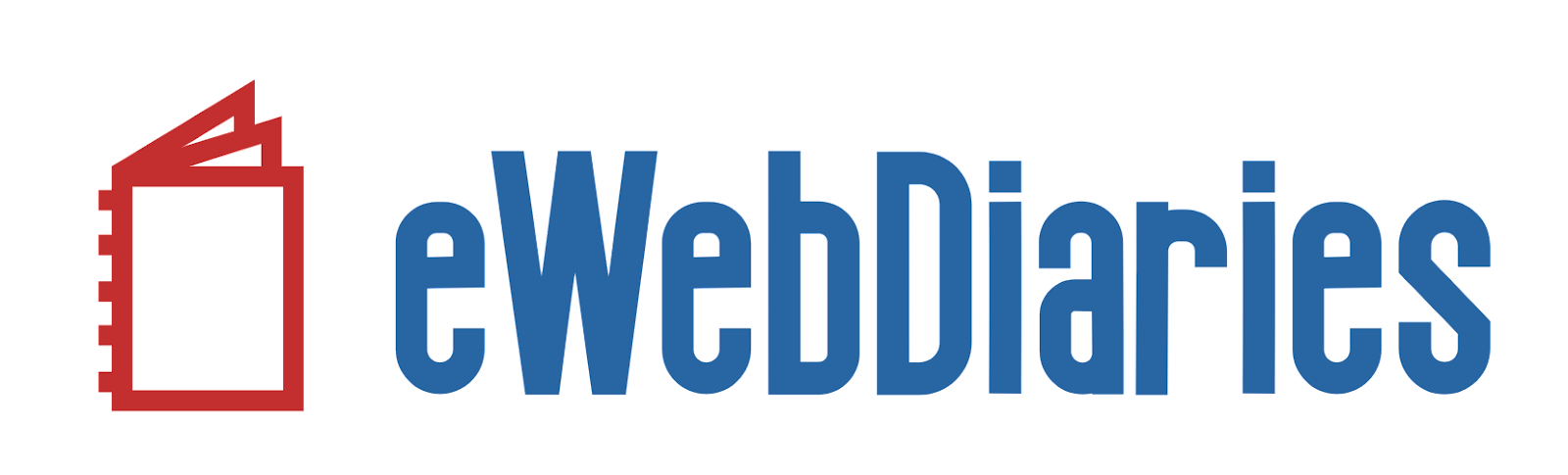


No comments